There are two leaderboards in Stages Studio: dashboard leaderboards and in-studio leaderboards. You can configure your settings for both leaderboards to be public or private.
The user dashboard leaderboards
This shows how your accumulative workouts rank compared to other Stages Studio users in different metrics or categories. Categories include total workout time, total distance, total calories burned, average power, average speed, and more. The three metrics across the top of your dashboard show in an expanded view so you can immediately see the top riders and your ranking. Scroll down your dashboard and click on the collapsed metrics to review your ranking in these categories.
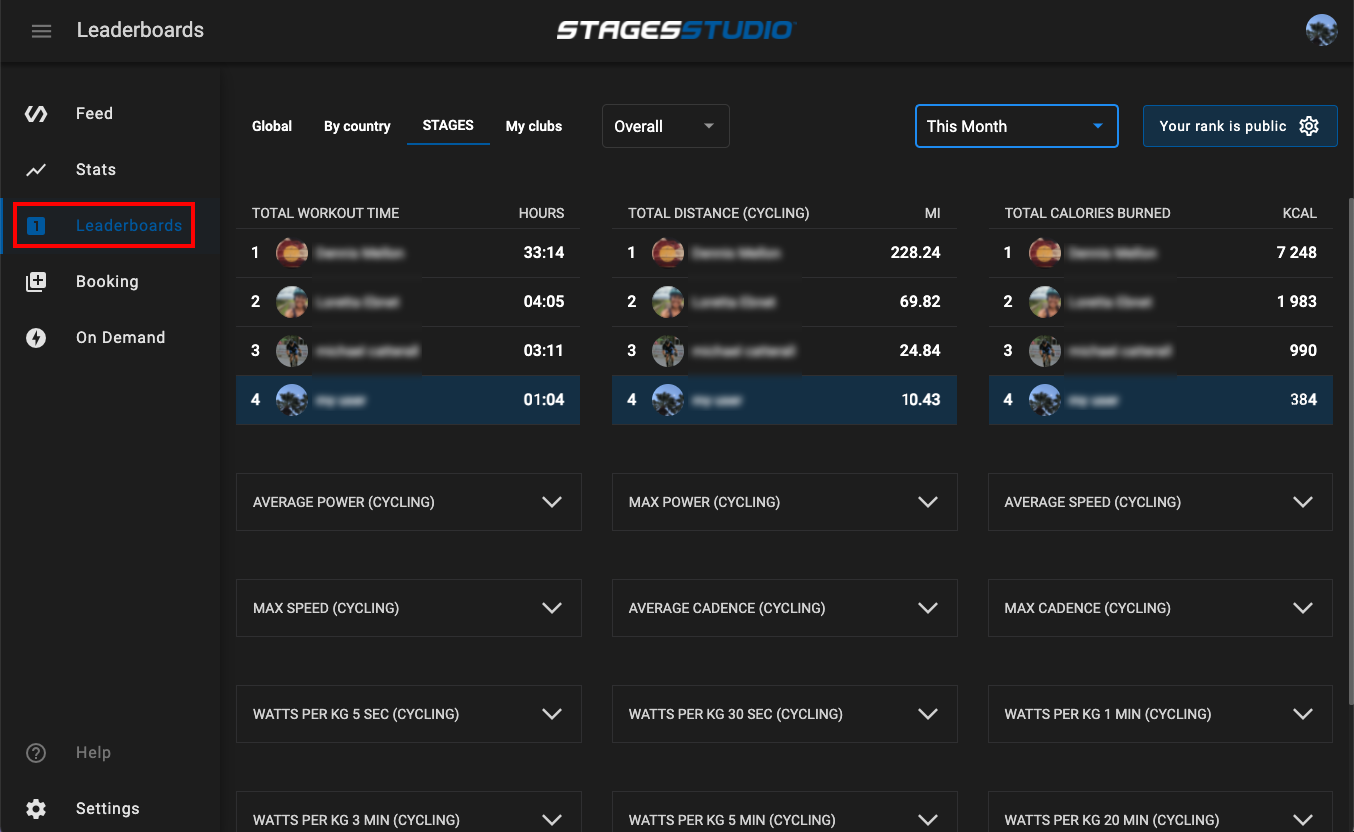
You can sort rankings using the following criteria:
- Location: global, country, enterprise(franchise), or club leaderboards.
- Overall or gender-specific groups.
- Preset time frames for the current and past week, month, or year.
The in-studio leaderboards
This displays on the screen when your class finishes. Leaderboards can show up to 6 categories and rank all riders or only the top riders in the class, depending on how your studio arranges its leaderboards.
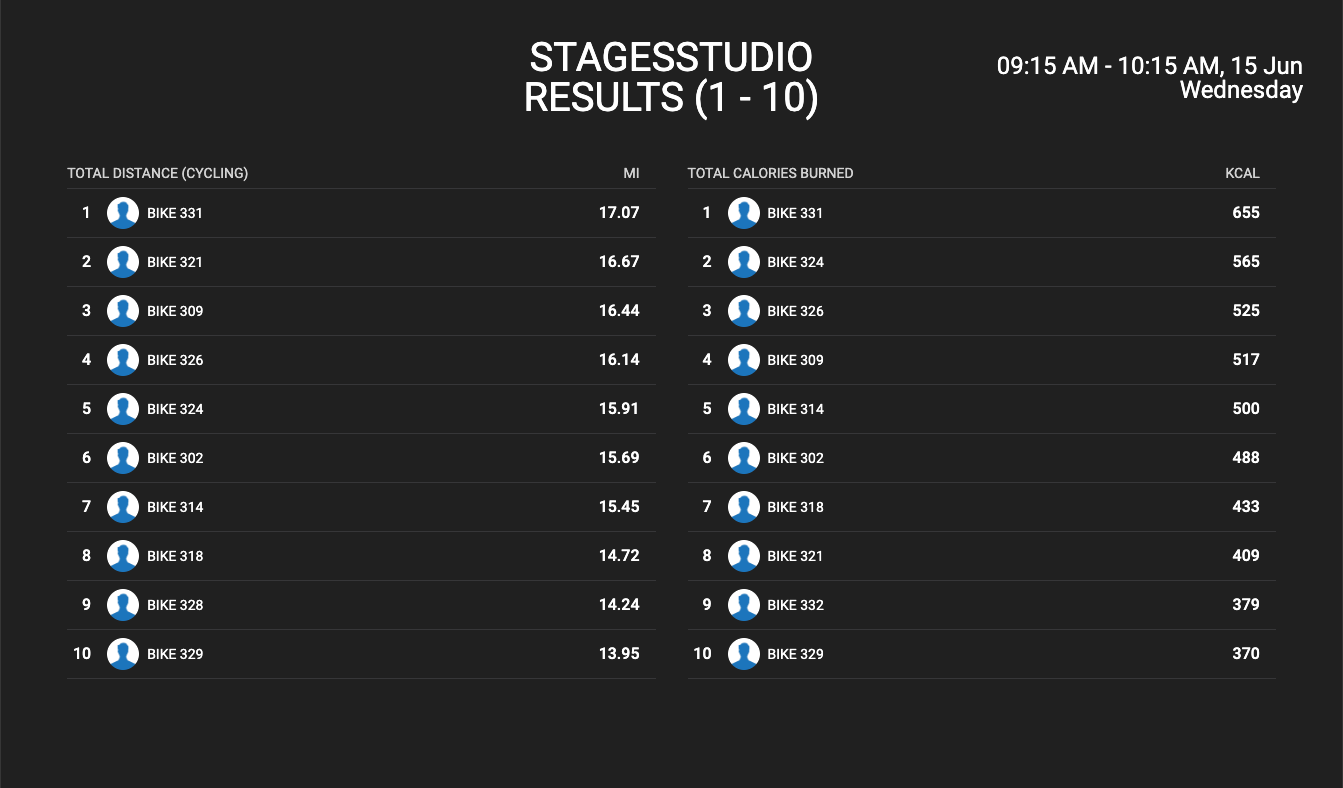
To configure your leaderboard settings:
- Log in to StagesCloud.com using your account credentials.
- Scroll down the menu on the left-hand side, and click on SETTINGS.

- Click on the PRIVACY tab.

- Next to PUBLIC LEADERBOARD RANK, toggle ON (blue) to make your ranking public on the user dashboard leaderboard. Leave the toggle OFF (gray) for your ranking to be visible only to you. You will still see the Stages Studio users who have made their workouts public, but you won’t receive a numerical ranking.
Next to IN-STUDIO LEADERBOARD RANK, toggle ON (blue) to show your ranking on the in-studio leaderboards. Leave the toggle OFF (gray), and your placement will not show on the in-studio leaderboard.